How To Create A Playlist On Soundcloud
Creating a playlist helps you keep all your favorite songs in one place. This way you can listen to them easily and never have to search for the songs individually. The ability to create a playlist is a great convenience for every music lover and therefore you can find this facility on every music platform. SoundCloud is no different as it also allows its users to make playlists on its platform on both the website and the mobile app. If you are unaware of this, or you don't know how to create, view or edit a playlist on SoundCloud then you can take the help of this step by step guide.
Also Read: How To Block Someone On SoundCloud
Contents
- 1 Make A Playlist On SoundCloud
- 1.1 Using Computer
- 1.2 Using Mobile App
- 2 View Your Playlists
- 2.1 See Your Playlist On The SoundCloud Website
- 2.2 Discover Playlists On App
- 3 Make Your Playlist Public Or Private
- 3.1 Change Privacy On SoundCloud Web
- 3.2 Make SoundCloud Playlist Public On Mobile
- 4 Delete Or Remove Songs From Playlist
- 4.1 On Computer
- 4.2 On Mobile
- 4.3 Conclusion
Make A Playlist On SoundCloud
For this, you can either use your desktop or mobile phone. We have mentioned the steps for both in the article below.
Using Computer
1. On your browser visit the SoundCloud site and login into your account if not done already. Now search for the song you want to add in your playlist.
2. Select the song once you find it. The song will open in the new page. Here, click on the Add to Playlist button. If you cannot find it then select More and click on Add to Playlist.
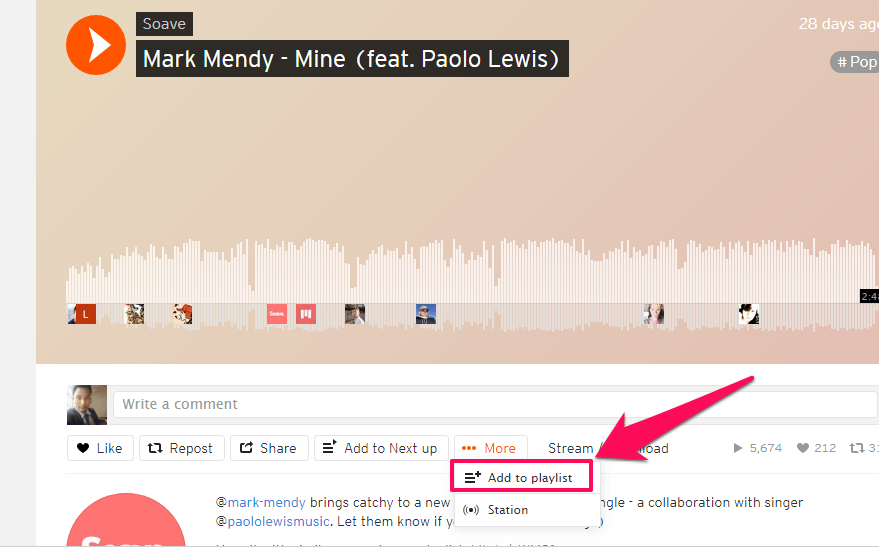
3. Next, on the new window, you can either add this song to an existing playlist or you can select the Create a Playlist tab to make a new playlist. Now give your new playlist a name and select your privacy option (Public or Private). Then click on Save.
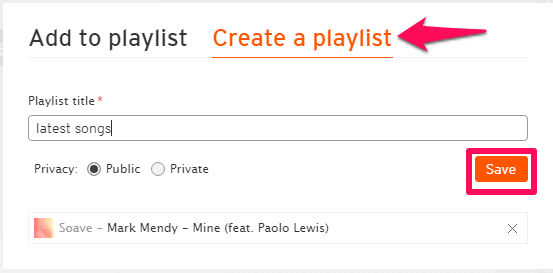
4. With this, the new playlist is created. You can select Go to Playlist to view your playlist or simply click on the X icon at the top right corner to close this tab.
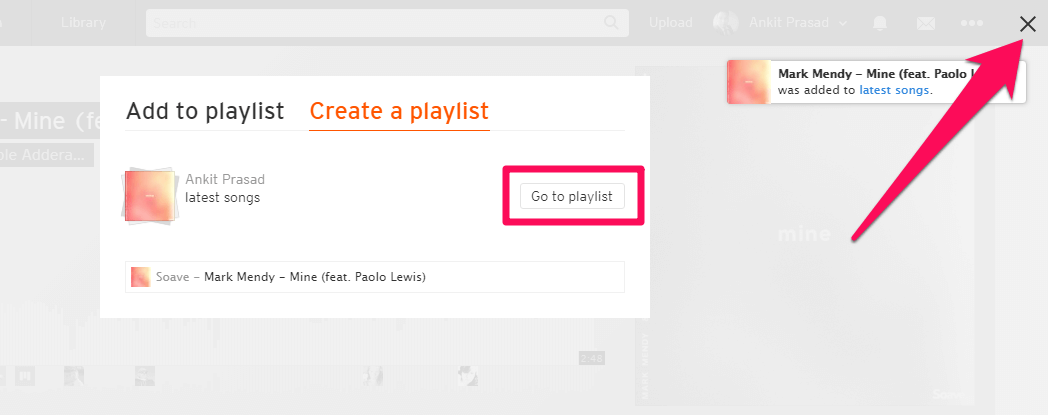
In the future, if you want to add more songs to this playlist then you can follow the same steps. But in step No.3, select Add to Playlist instead of Create a Playlist to add a song to an already created playlist.
Using Mobile App
We are using an iPhone to create a playlist on the SoundCloud app. However, you can follow the same steps on Android as well.
1. Open the SoundCloud app on your phone and search for a song. Once you find a song, play it. The playing song can be seen at the bottom of the screen. Tap on it to open the song in a full-screen player.
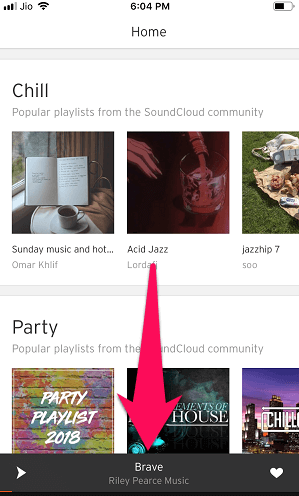
2. Here, tap on the three dots icon at the bottom right corner. A new options menu will appear, select the Add to Playlist.
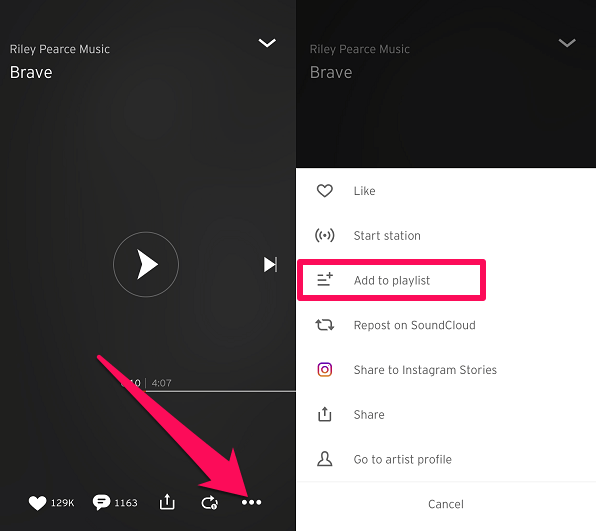
3. Now select an already created playlist or tap on the + icon to add or create a new playlist.
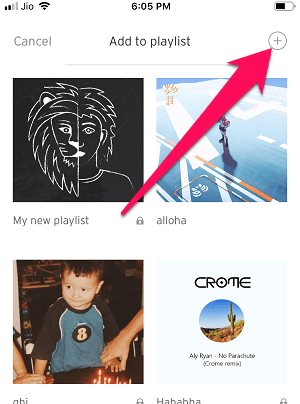
4. Next, give it a name and then tap on Done. With this, your playlist will be created.
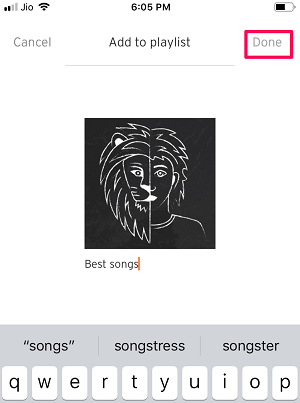
Note: On the SoundCloud Android app, you can also check the Private box and then tap on Done to make this playlist private. While on iPhone the created playlist is by default set to Private, but you can change it to Public later.
With this, you have successfully created a playlist on the SoundCloud mobile app.
View Your Playlists
Once you have successfully created the playlist, it's now time to view it.
See Your Playlist On The SoundCloud Website
1. Go to your SoundCloud account and select your profile from the top right corner. Now from the drop-down menu select Playlists.
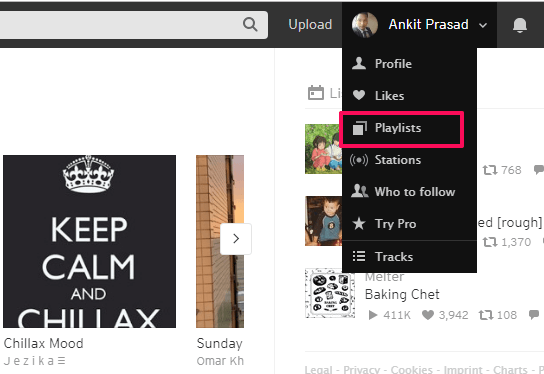
2. On the next page, you can see all the playlists created and liked by you.
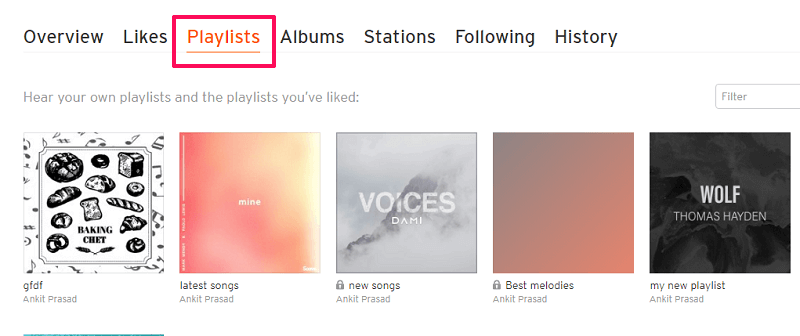
3. If you want to only see the playlist created by you, then you can click on the Filter box at the top right corner and select Created.
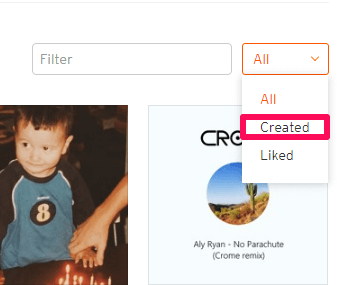
Discover Playlists On App
1. On the SoundCloud app. Tap on the menu icon at the bottom right corner and select Playlists & albums.
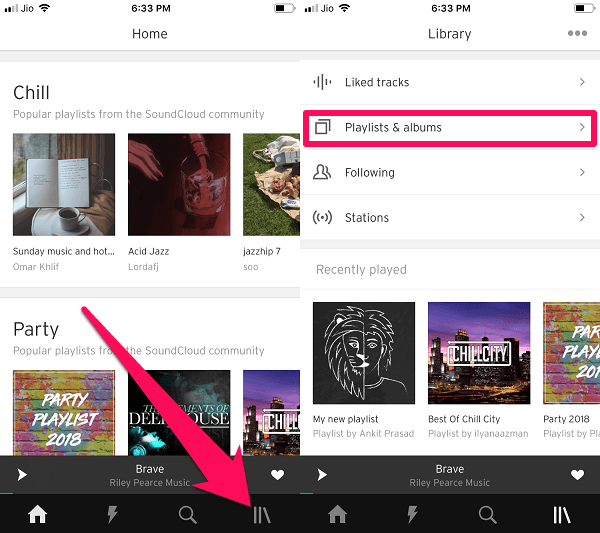 2. On the next screen, you will see all the playlists. On the Android app, you can view the playlists that were created by you. For that, tap on the filter icon at the top right corner, select Created and then tap on Done.
2. On the next screen, you will see all the playlists. On the Android app, you can view the playlists that were created by you. For that, tap on the filter icon at the top right corner, select Created and then tap on Done.
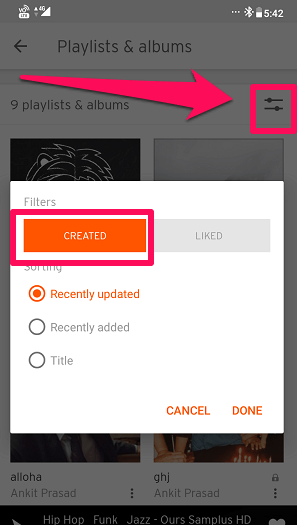
Make Your Playlist Public Or Private
Although you get the option to choose whether you want to make your playlist public or private while creating a playlist. But, you can always change the privacy settings on the SoundCloud playlist whenever you want.
Change Privacy On SoundCloud Web
1. On your SoundCloud Playlist page select a playlist you want to make private or public. On the next page click on the Edit button.
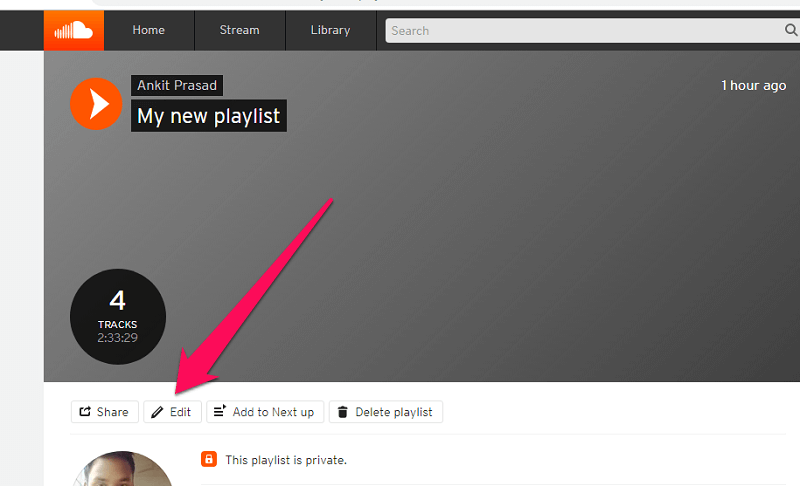
2. As you do that, a new tab will open. Here, under Basic Info you can edit the playlist like renaming it, adding Genre and providing Additional tags, etc. Most importantly you can change the privacy settings, choose the Private or Public option and once you are done select Save Changes.
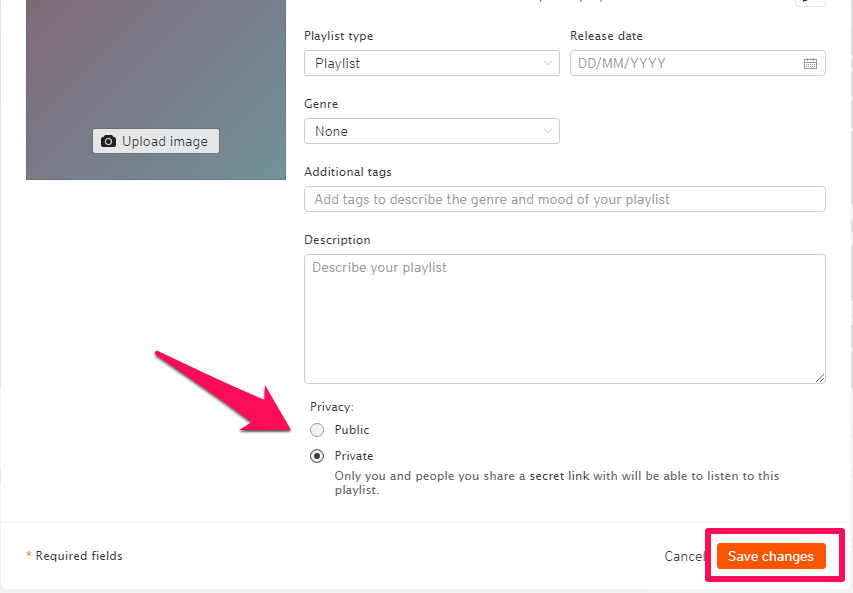
Make SoundCloud Playlist Public On Mobile
Note: You cannot change your playlist privacy on the Android app. However, if you have made your playlist private while creating it, then you can log in to the SoundCloud Web and change the privacy from there. If you are using an iOS device then you can change the privacy by following these steps.
1. Open the SoundCloud app on your iPhone and go to your Playlists & albums. Now select the playlist which you want to make Public.
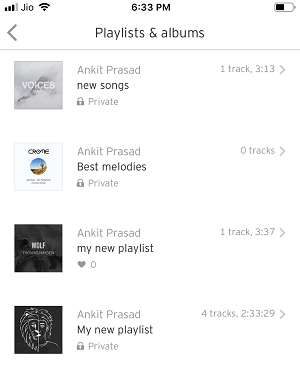
2. Now tap on the three dots icon .From the new options menu, select Make playlist public.
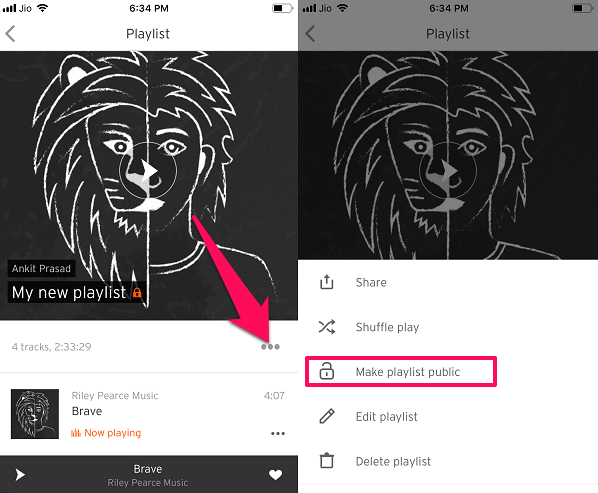
Following the same steps, you can make any Public playlist Private on the app.
Delete Or Remove Songs From Playlist
On Computer
1. Open the playlist from which you want to remove a song. Now hover over the track that you want to remove. When you do that, you'll see a few options. Click on the three dots icon and select Add to Playlist.
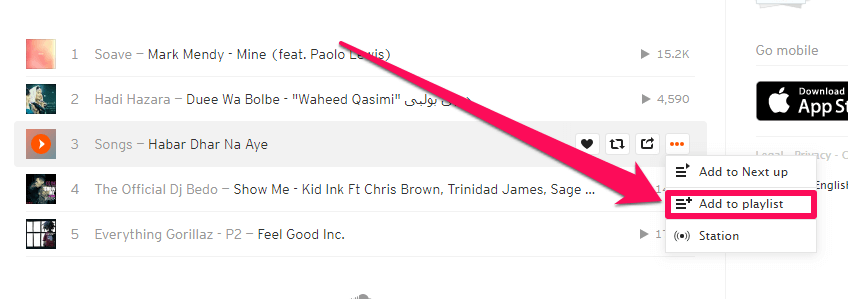
2. Next, click on the Added button in front of the playlist in which this song is originally present.
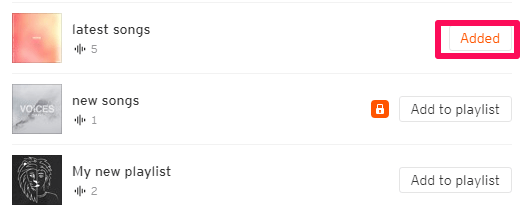
With this, the selected track will be removed from that particular playlist.
3. If you want to remove multiple songs at the same time then click on the Edit option on the top left corner on the playlist page.
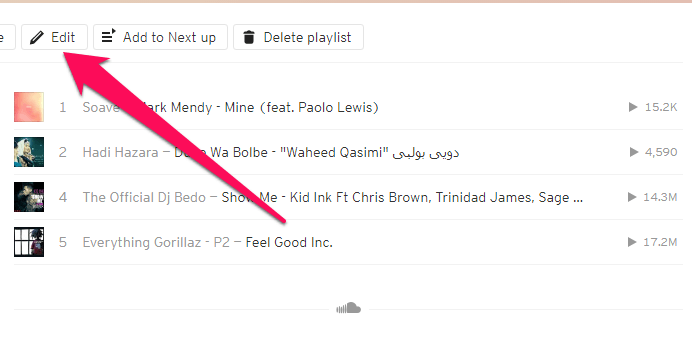
4. Now on the edit playlist page select the Tracks tab. Here you can delete all the tracks you want to remove from your playlist by clicking the X icon in front of those songs.
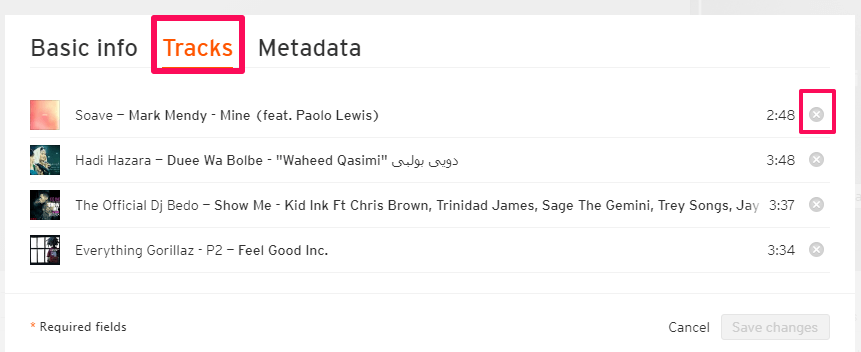
From this page, you can also rearrange the songs if you want by dragging and dropping the song to the desired position. Finally, click on Save changes.
On Mobile
1. Find and select the playlist you want to delete. Now tap on three dots and select Delete playlist if you want to delete the entire playlist. If you want to delete a few songs from the playlist then select Edit playlist.
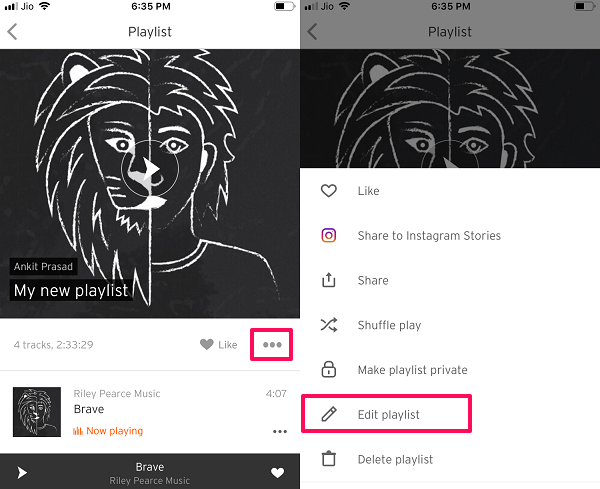
2. On the next page, tap on the red circle icon on the left side of the song you want to remove from the playlist. Next, tap on Remove to delete the song for good.
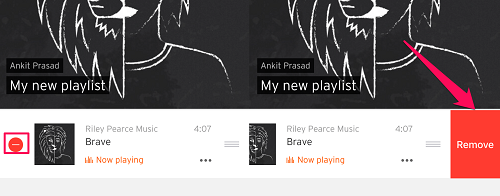
On Android, just swipe the song in either direction to remove it from the playlist.
3. To rearrange a track in the playlist press and hold the three vertical line icon(2 vertical lines in case of Android) and then move the song to the desired position.
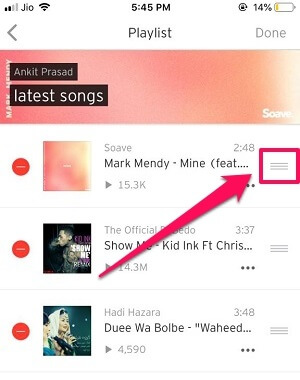
Also Read: How To Use SoundCloud Offline
Conclusion
SoundCloud is a great platform for artists and music lovers alike. And now since you know how to create a playlist on it we hope you will enjoy SoundCloud even more. Once you create a playlist you can also edit it by deleting songs from it, changing its privacy settings, rearranging track order and adding new songs to it. After reading this article we hope you are now in full control of your playlists on SoundClound.
How To Create A Playlist On Soundcloud
Source: https://www.techuntold.com/make-playlist-soundcloud/
Posted by: lafranceshearompal.blogspot.com

0 Response to "How To Create A Playlist On Soundcloud"
Post a Comment